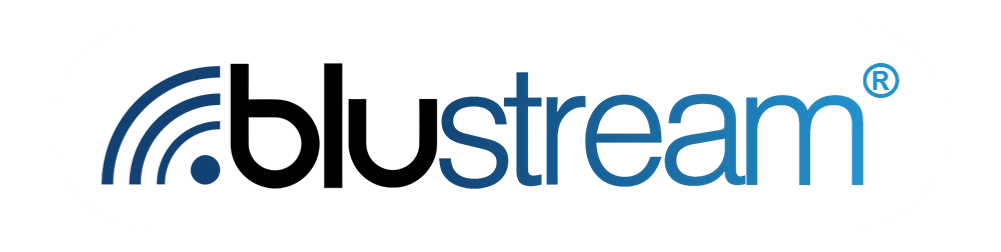The Analytics page can be found on the top of the blue sidebar on the left of the Blustream portal. This is where you will be able to view all of the statistics and data surrounding your touchpoints and journeys.
Analytics Basics
The Analytics page is broken up into 4 sections: “Touchpoints”, “Contacts”, “Insights” and “Events”. Each of these can be reached via the four different tabs on the top of the page.

There are also a set of filters that can be applied to the data displayed on the page. The controls for them are right under the different section tabs on the Analytics page labeled “Controls”. You can filter by touchpoints and time period, meaning choosing a start and end date to view all of the data occurring between those two dates.

You can also view more details about a datapoint by hovering your mouse cursor over it.
Touchpoints Tab
This tab is the go to spot to view how your journey touchpoints are doing. All the data on this tab is related to touchpoints. You can see everything from totals to touchpoint histories. The touchpoint history data display can even be adjusted at the top of its display box to show different time periods. You can make it cumulative data or new data, or change whether it is showing data by day, weeks, etc.

Contacts Tab
This section of the Analytics page showcases data concerning contacts. You can see an overview of how well your messages are reaching your contacts. You can view and track how many of your contacts you reach, contact engagement, and contact retention here. Similar to the Touchpoints tab, some date you can adjust the range of data you are viewing at the top of the data section box. You can change whether or not the data you are looking at is recent or cumulative, or make it so it displays the data by day, week, etc. In the bottom right you can also view the status of each of your contacts.

Insights Tab
This tab is where you can view the specifics of how your contacts are interacting with touchpoints. The “Questions & Responses” section shows you how contacts are responding to questions posed in your touchpoint messages. The “Response Date” section lets you track when touchpoints are being responded to. You can adjust the data in this section to show by day, week, etc. as well. Below that section showcases the average response time to touchpoints.

Events Tab
The Events tab showcases a live list of interactions with touchpoints. Here you can see who is receiving touchpoints when they receive them. You can also view when your contacts respond to messages, and when they choose to opt out.
You can also search for a particular contact or message via the search bar at the top of this page above the list. Additionally, you can search for unexpected responses to messages or a specific type of response from customers to messages.