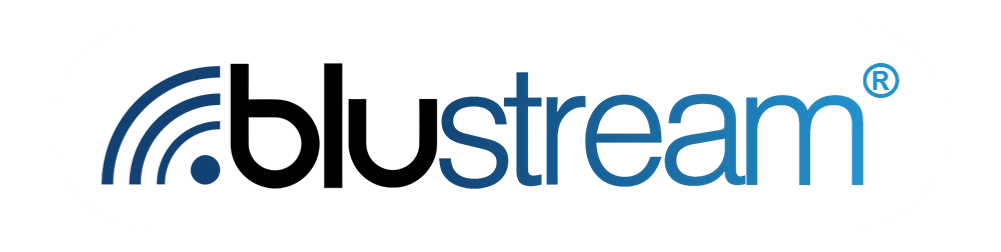Journeys are the core of interactions with your customers. Therefore, it is important that you know how to start your contacts on journeys.
The process of doing so is quite simple. All you have to do is link a product to a contact in the portal. There are two ways of doing so. The first is to go to the contacts tab from the left sidebar of the Blustream portal. On the contacts page, click on the name of the contact you wish to start on a journey.
This will take you to a page where you edit contact attributes.
Scroll down to where it says “[Contact’s] products”. Click the red “Add Product” button in the top right corner of this section.

This will open up a sidebar on the left where you can edit the product details of the contact.

You can select the product this contact bought from the list displayed, or search for it via the search bar at the top. Once you have the product selected, click the red “Add” button in the bottom left. This product is now assigned to the contact, and you will now see it displayed in the “[Contact]’s products” box. This will also link this contact to the product's corresponding journey.
You can also add a contact to a product on the products page. This is the second way of starting a contact on a journey.
Begin on the Products page. You will see all of your products before you.

Find and click on the product you want to add a contact to. This will bring you to that product page.
Let's start by adding an already existing contact. All you need to do is click the white “Add Existing Contact'' button.

This will open up a sidebar with a dropdown menu. Select the contact you wish to add to the product from this dropdown menu, then click the red “Add” button at the bottom.

If you wish to add a contact that is not already in your contacts list to a product, you can do that too. All you need to do is click the red “Add new contact” button in the top right. This will open up a side panel where you can fill in the details of the contact you wish to add to the product.

Make sure to fill out all fields marked with an asterisk, as those are required. Once you are ready, click the red “Add” button at the bottom of the sidebar. This will not only add this contact to the product and start them on their journey, but input the new contact into your contact manager as well.