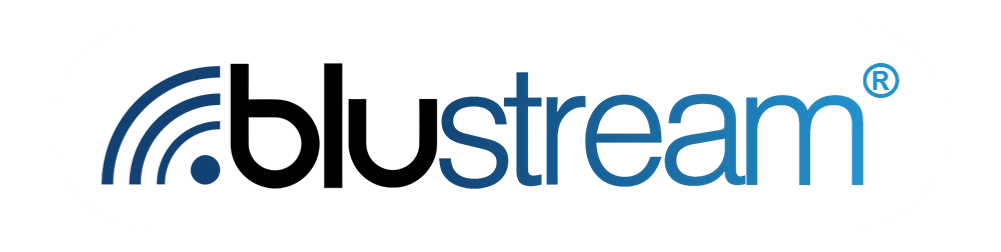Blustream Forms are a tool we developed to gather contact information and consent for your consumers to start your product journey. We made sure forms are customizable, easy to use and made in minutes. Once you finalize your form, the form link and corresponding QR code can be shared in a multitude of ways. Forms can be added to your website, emails, social media posts. QR codes are great for product packaging, insert or retail signage.
Create a New Form
- Select Forms from the left menu shown in blue
- Click on the red button “Create New Form” to start creating a new form for your company.

Customize your Form
Customize the look & fields to match your business and product!
Use the box on right with Headings, Layout, Component and Settings to update the form. Use the live preview button to see how your form will look on a mobile browser or on a desktop computer.
There is a large “Save” button on the upper right to save the personalization of your form. Be sure to save often so you don’t lose your updates. Feel free to also view how your form will look by selecting the eye icon next to the “Save” button.
Layout
We have several templates to choose form - take your pick!
Component
The Component menu consists of 2 submenus, “Content” and “Create a New Field”.
Content
All the fields within the Component menu lead to an editable section of your form. When clicking through the Company Text, Heading, and Subheading select the information icon next to the heading name for additional information on how to customize that particular section.
First Name, Last Name and Phone number are required fields in order for your contacts to able to go on the product journey. By selecting “Email” under Component, you can choose to require or hide the email field by simply checking and then saving.
The Copyright Text will be auto populated with your company name but is editable.
The Consent Text is one of the most important areas of your form. The consent text is auto populated but it is also editable. It is your responsibility to ensure the consent text follows TCPA law.

Create a New Field
You can connect any attribute to a form field. This lets you ask questions before the contact starts the journey. Be sure your journey is designed with this in mind, or else you might unintentionally skip people ahead. Additionally, you can ask people which product they purchased.
Contact Attributes
This is an optional element that can be used to capture attributes or a value that is related to the contact or user of your product. Examples of a contact attribute:
- Contact’s age. (Erica is 8 years old)
- Contact’s skill level. (Erica is an expert player)
Product
The product field allows for attributes about your products to show up on the form.
Example of a product attribute
- Contact has a saxophone (product) (Erica has saxophone)
Contact Product Attribute
The contact product attribute also contains several fields and values that are required in order to add a contact product attribute to your form.
Example of a contact product attribute
- Erica plays her saxophone 10 hrs a month
Settings
Within the Settings menu, you are able to tailor the theme of your form including background colors, image, and page title.
Opening the logo section allows you to upload your business logo. This is will provide confidence to your contacts that this is a legitimate form from your business.

The next section to personalize is the Typography. This allows you to update your form with your preferred font and colors.
Lastly, feel free to tailor your “Successful Sign Up Message”.
Publish & Share
After double checking your form and previewing it as it would appear on a computer versus a mobile device, you are ready to publish your form. The “Publish” toggle is in the upper right part of the Form page. Once you publish your form, select “Form Details” button to see various options with how to use your form.
Share your form via a link
Use the “Copy” button to copy and paste your form link where you please.
Download your generated QR code
The QR code can be downloaded as a PNG or JPG file.

Embed your form in a website
Use the “Copy Code” button to embed the form into your website
Copy Form Script
Use the “Copy Script” button to add the script where needed for a website banner or modal pop up.