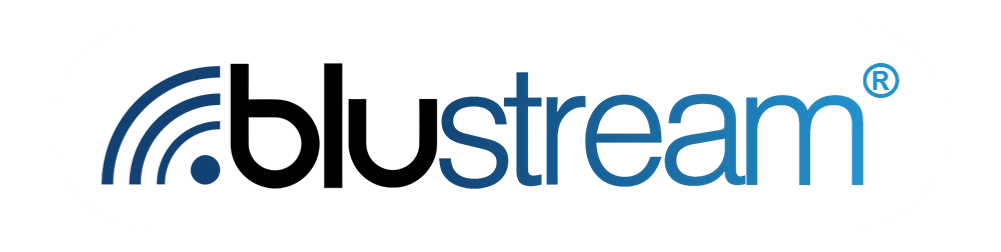Editing a Touchpoint
Your touchpoints are what your customers will interact with, so you want to make sure they are in the best shape they can be before being sent out. However, you can still edit them if you need to later down the line. To do so, start on the Touchpoints tab, accessed from the left sidebar. Click the dropdown menu next to where it says “Select Journey” to select which journey and corresponding touchpoint(s) you want to edit.

Find the touchpoint you want to edit in the table below and click the edit button on the right. The icon looks like a pencil. A sidebar will pop out from the side that lets you edit various aspects of the touchpoint.

You can change the name, trigger/timing, message and any links associated with the touchpoint here. Once you are done editing, click the red “Save” button at the bottom of the sidebar. Your touchpoint will now be updated with the edits you made.
Adding a Link to a Touchpoint
We mentioned that you can edit links in a touchpoint earlier, but how do you add a link to a touchpoint in the first place? It is quite simple. First, click on the pencil icon next to the touchpoint you want to add a link to as if you are going to edit that touchpoint. In where you write what the touchpoint text will be, add “{{LINK}}” into the message where you want the link to go. Then type or paste the link you want to insert into the “Link” field, then hit save. The link has now been added to the touchpoint.
Testing a Message on a Phone
Now that you have a touchpoint all ready to go, you should test it. To do so, start on the Touchpoints page. Navigate to the touchpoint you want to test. Below the name of the touchpoint there is a red “Test now” button.

Clicking it will open up a popup that asks you to select which contact you want to send the test message to.

Navigate to the contact you want to use to test the message, select them, then hit send. If everything is working properly, that contact should receive the test message.