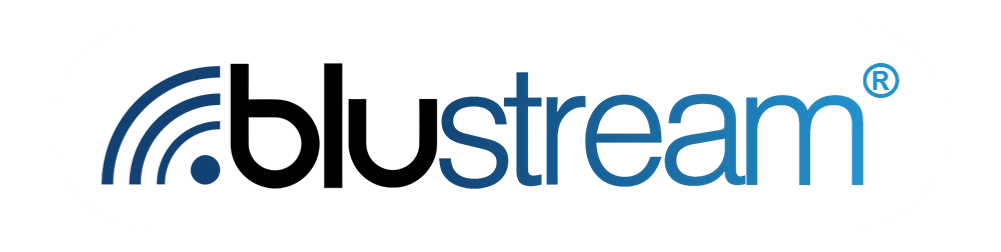In order to be able to send your customers messages after they buy your products, you will need to have them registered as contacts within the Blustream portal. So, let’s learn how to add and manage them.
Adding a Contact
Start on the Contacts page. Here you can add, view and manage your contacts. To add a contact, follow these steps:
- Click the red “Add Contact” button in the top right.
- After clicking a disclaimer popup will appear. Please make sure you read this carefully before proceeding. You should be sure that the contacts you are adding consented to having SMS messages sent to them.
- Once you have read the warning and are sure everything is in order, click the “I understand” button.
- You will be brought to a new page where you can fill out the details of the contact you want to add. If at this point you want to cancel and go back, click on the arrow next to where it says “Back to all contacts” in the top left.

- Now you can begin filling in the contact’s details. Note that any fields with an asterisk next to them indicates a required field. Type their first and last names into the fields that day “First Name” and “Last Name” respectively.
- Next, type in the phone number of the contact into the “Phone Number” field.
- Additionally, if the contact you are adding has an email, then type their address into the “Email ID” field.
- Finally, there is a field labeled “Select Product”. Clicking on this will open a popup below listing your products. Find the product the contact bought from the list, and click it. This product is now assigned to this contact.
- Once everything has been filled out, click the “Save” button in the top right. When you return to your contacts page, you will see the contact you just added will now be in the table. You can always edit the details of your contacts later if you need to make changes.

Deleting a Contact:
Now, what if you no longer want or need a contact? Well, it is fairly simple to remove one. All you need to do is look for the delete button next to the contact information of the contact you want to delete in the table on the contacts page. Then click it. The contact is now deleted.
Sometimes, you need to add a lot of contacts at once. Inputting them into our portal one by one would be tedious and time consuming. Thankfully, the Blustream portal has a way to upload all of those contacts at once.
Spreadsheets
Before starting, make sure you have all of the contacts you wish to add in a spreadsheet. If you do not already have a spreadsheet, Blustream has a template you can fill out. Find the button that says “Import CSV” and click it. Select a product and click continue. You will see the example template on the left. It can be downloaded by clicking the red “Download” button.
Additionally, please make sure that the header row on any of the spreadsheets you want to upload matches the format of the header row in the template file. Also, be sure to double check that all of the contacts in any spreadsheet you want to upload each have unique phone numbers. You cannot add multiple contacts with the same phone number.
Once your spreadsheet is all in order, save it as a .csv file.
Adding the Contacts
Now, navigate back to the Blustream contact manager. Locate then click the button labeled “Import CSV'' next to the “Add Contact” button. If the table in your contact manager is currently empty, in the center there will be a button labeled “Import CSV Data File '' that you should click in that case. Now you can either drag and drop your .csv file into the box or click on the drag and drop box to locate the .csv file in your file explorer. Once the file is uploaded, you will be taken to the confirmation page.