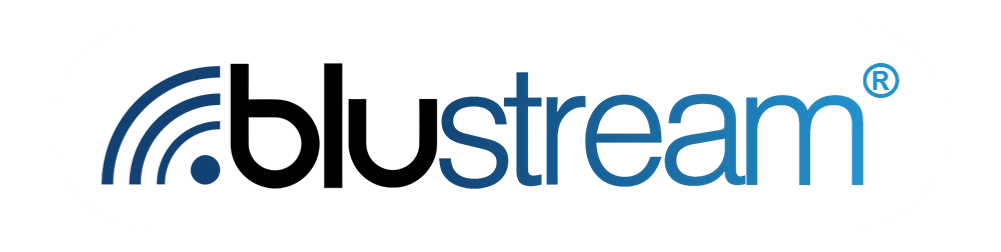Blustream has several ecommerce and point-of-sale integrations which can help migrate opted-in contacts from one platform to another. It’s easy to set any of them up.
When should I use an ecommerce integration?
If you’ve got a compatible ecommerce or point-of-sale integration, we recommend setting it up! It’s another great way to onboard contacts.
Connecting Shopify
Once you’ve setup your Blustream account and your Shopify account, go to the integrations page in Blustream and click on Shopify. There you will find instructions on how to setup the connection.
Mapping Products
Go to the Products page and click Map Products on the right. Then click on Shopify. For each Blustream product, click on the edit icon to show a list of all of the Shopify products you sell. Check the Shopify products and click Map to automatically import those sales to Blustream and start customers on those journeys.
Connecting Tri-Tech/AIM
To connect Tri-Tech’s AIM software, first contact Tri-Tech and let them know you’d like to activate the Blustream integration in Active-E. You’ll need to be on version 12.0.2.161 or higher.
Once you’ve completed that step, launch Blustream and go to the Tri-Tech integration in the Integrations tab.

Copy those fields into the Blustream page in the EDI Vendor menu in Active-E and click Save.

Mapping Products
Now, all you need to do is map products you sell into Blustream products. Mapping products lets you automatically start or stopping journeys for customers who rent, return, or exchange certain products in Tri-Tech.
Go to the Products page and click Map Products on the right. Then click on Tri-Tech.

Click on the edit button to add new category and subcategories for the products you sell to map them to Blustream.
Connecting WooCommerce (and other tools)
It’s easy to setup a WooCommerce integration. The first thing you’ll need to do is add the ability for contacts to opt in to the journey on checkout. To set this up, we recommend installing Checkout Field Editor by WooCommerce. Any tool that adds a checkbox will work if you don’t want to use this one.
Next to the checkout box, add something like “Sign me up for my company’s advantage program.” or “Text me tips and tricks on how to better use my product.”
Below the checkbox, you need some consent text. Here’s a link to what we recommend. Please note that this is not legal advise and we strongly encourage you to communicate with your legal counsel.
By submitting this form, you consent to receive marketing text messages from YOUR COMPANY via an automatic telephone dialing system and that the number you have provided is your own. Consent is not a condition of any purchase. Standard message and data rates may apply. At any time, you can unsubscribe from all messages by replying STOP. View our Privacy Policy and Terms of Service.
Finally, export your contacts from WooCommerce, filter that list to only include customers who bought a single product, then upload them to the Contact Manager using a CSV.
For more information on what you need to change in your Terms of Service or Privacy Policy, please see this article.